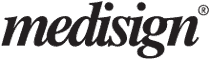We provide full-size screenshots on all devices (desktop, tablet, and smartphone) to improve your experience.
Click a thumbnail in the following galleries to select a screenshot. When the image appears, click again to view it in full size.
Home page

Patients




Electronic Health Records (EHR)





Appointments



Statistics




Billing – Invoicing



Account management