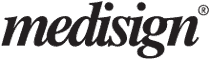MediSign offers the ability to take notes at different levels of the Health Records (patient, personal history, hereditary history, clinical examination, etc.).
We recently added the ability to create Templates to avoid repetition resulting in time savings.
You can create a Template document “from scratch” using the MediSign Editor or copy it from Word (“copy and paste”) from a document you already use in your daily practice.
Example Templates
Here are some examples from a John Hopkins template document (Patient history form):
PERSONAL HISTORY
Were there problems with your birth? (specify)
Where were you born & raised?
What is your highest education?
Marital status:
What is your current or past occupation?
Are you currently working?
If not, are you retired disabled, or on sick leave?
Do you receive disability or SSI?
If yes, for what disability & how long?
Have you ever had legal problems? (specify)
Religion:
WOMEN’S REPRODUCTIVE HISTORY:
Age of the first period:
# Pregnancies:
# Miscarriages:
# Abortions:
Have you reached menopause? Y / N At what age?
Do you have regular periods? Y / N
How do I make a Template?
From the Patients menu ⟶ Practice management
Then press the “Management” button in the “History notes templates” section
The “templates management” link in the MediSign Editor has exactly the same result:
How do I import the Template I made?
Very easily! From the “Insert a template” list in the MediSign Editor:
Can I Copy-Paste from Word the text I’m already using?
Yes, you can.
However, Word © (or other word processors) may use very complex text formatting. Only the basic formatting will be preserved in the MediSign editor. This is mainly for security reasons.
Progressively, we will offer even more enhanced formatting capabilities.
Can I use more than one Template in the same document?
Yes, you can use as many Templates as you want in the same document.
The template is inserted at the cursor position. So you can insert as many templates as you want at any point you want.